If a customer asks us for advice on which caching plugin to use, or when we see no caching is installed at all, we always advice to use the WP Fastest Cache plugin. This plugin is one of the best free caching plugins available on the market. In this article we will describe how to install and configure it and to enable caching on your website.
What is caching?
A caching plugin will save a static version of your website and on every page visit that version is served to your visitors. On this way the loading speed of your website will be improved drastically because all files don’t have to be loaded every time you change pages.
Install WP Fastest Cache plugin
Alright lets install the WP Fastest Cache plugin from the WordPress plugin directory by following the steps below the image:
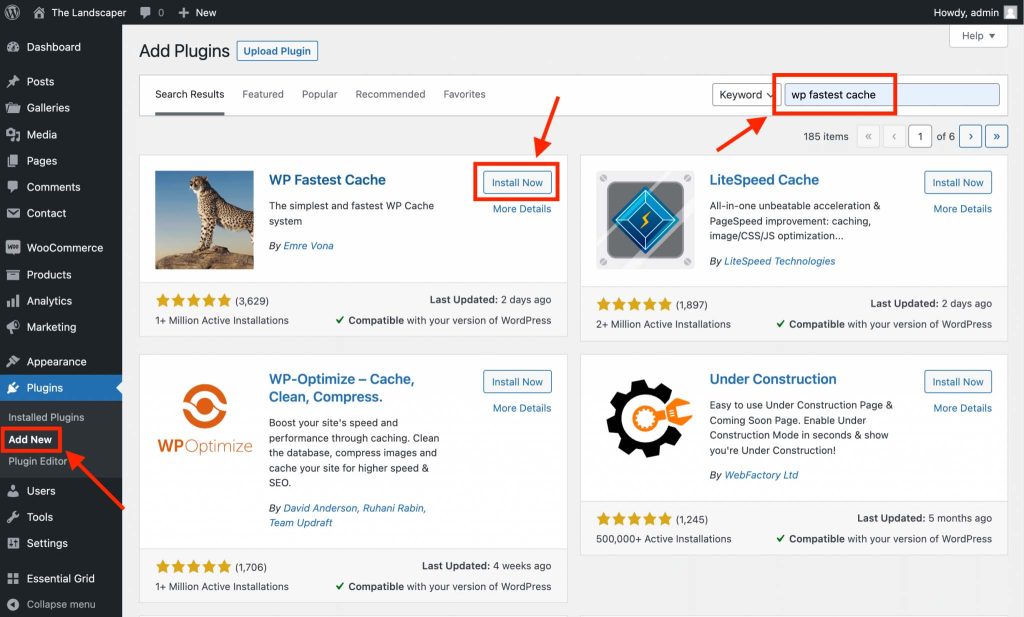
- Go to the “Plugins → Add New”
- At the search field enter “WP Fastest Cache”
- Press the “Install Now” button and wait
- When the “Activate” button shows up click that button
Enable caching on your website
Now the WP Fastest Cache plugin is installed you need to configure it so caching will be enabled for your website. Simply go to the “WP Fastest Cache” admin tab and enable the settings in the screenshot below:
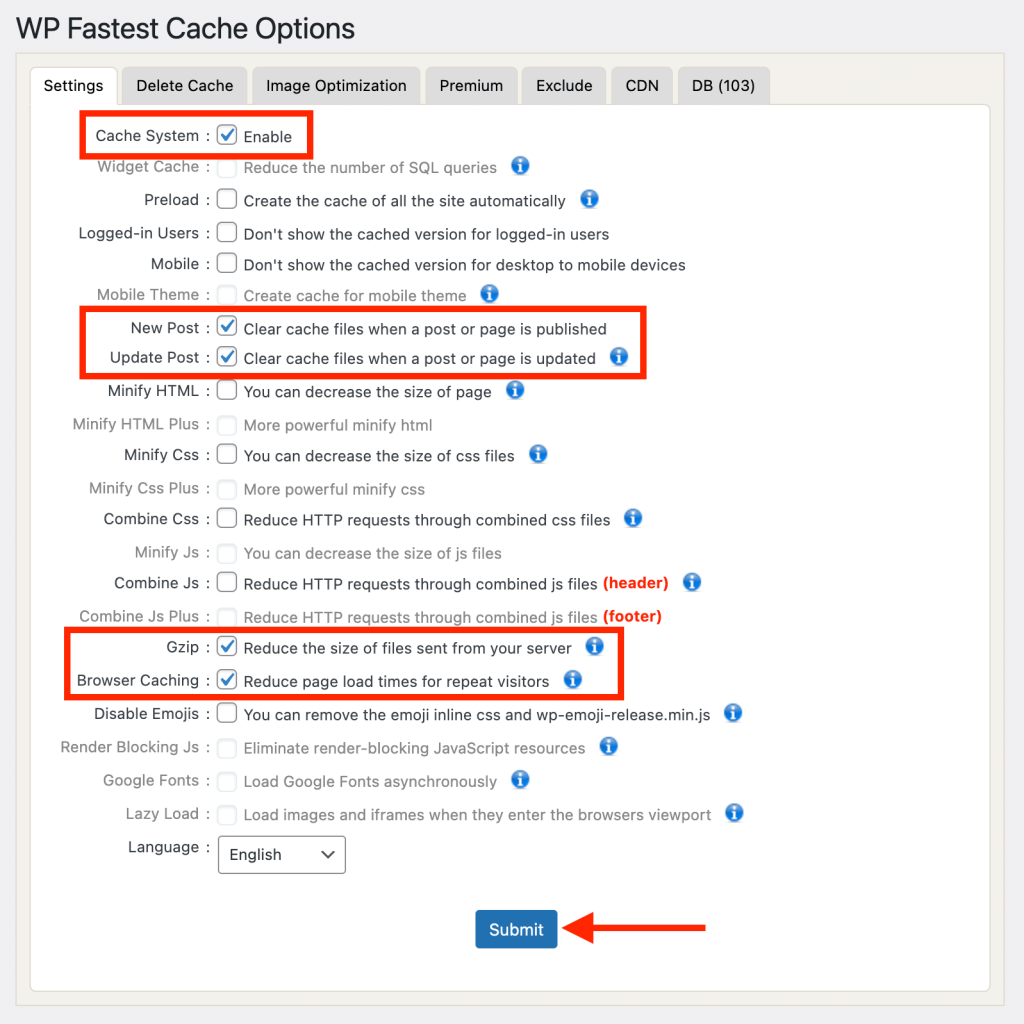
- Cache System
- Preload (optional)
- New Post
- Update Post
- Gzip
- Browser Caching
After you have enabled above settings save the page by clicking the “Submit” button at the bottom of the page so caching will be actually enabled on your website.
Clearing the cache
The plugin is configured so it will clear all caches after making any change to a post or page. It could be possible at some point that you’ve worked on your website but you don’t see this change after hitting the update button. In that case you need to clear the cache by moving your cursor to the admin bar at the top of the screen and hover the “Delete Cache” item then press “Clear All Cache” to actually clear the cache. When you navigate back to the page you’ve worked on the changes should be visible.
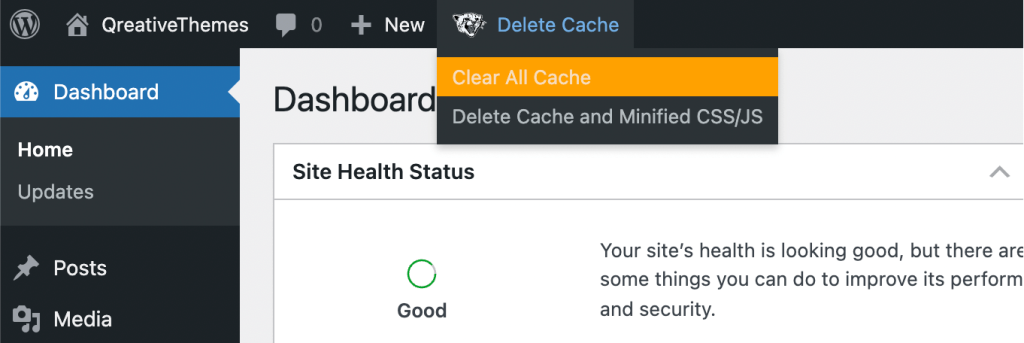
Alternative option
If you have some extra money to spend on your website I definitely recommend the WP Rocket caching plugin. This is a premium caching plugin with a lot of additional options that are extremely useful. There is no caching plugin that come close in terms of performance to what WP Rocket delivers so it’s a good investment for your website. At the moment of writing the plugin cost $49 a year.